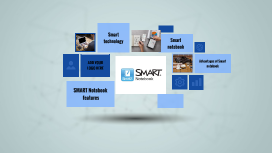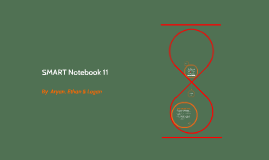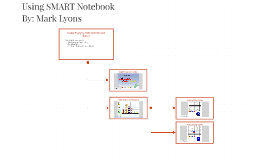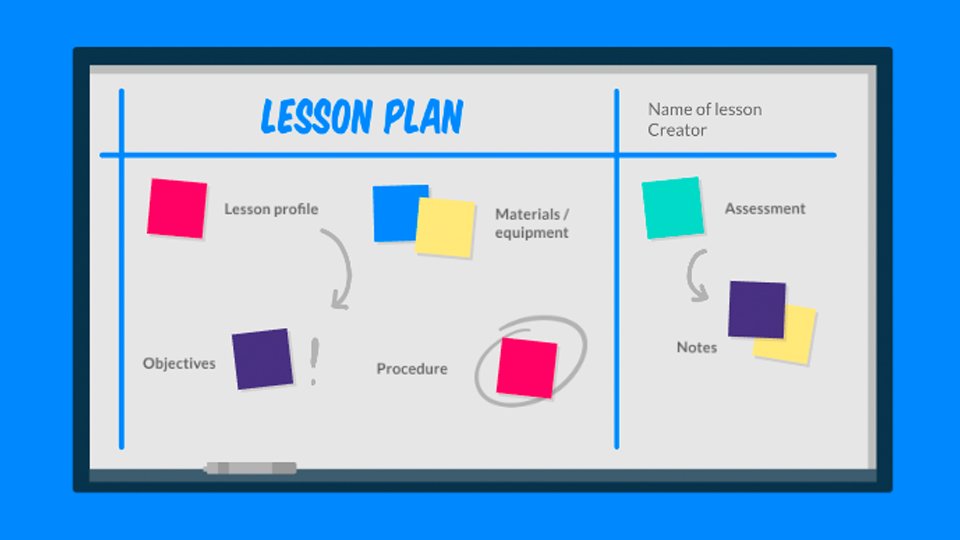SMART Notebook 11
Transcript: Tools Google "smart notebook 11 download" Click the 1st link, scroll to the bottom until you see the download image Different tools (shapes, arrows, rulers, much more) students can learn at their own pace add educational subjects for your students in less than 5 minutes Marker: Press board firmly with marker, draw/write anything Eraser: Use the eraser to erase: mistakes, page,etc. Calibrate: Press the nine-dotted swipe button, once calibration screen appears, press each dot with precision By Aryan, Ethan & Logan SMART Board SMART Notebook 11 Select: This little arrow it will help you move, rotate, and edit shapes Shapes: Click the desired shape, click on page and drag to the wanted size Fill: Pick a colour and fill the empty shape Arrow: Select an arrow, click the page, and drag to the wanted length, similar to the Shape tool Hope that you have learned enough about this app so that you can use it for various classroom activities!!! =D First of all... Final Note Educational value