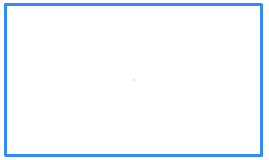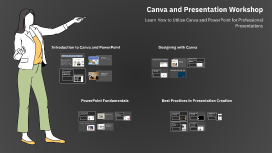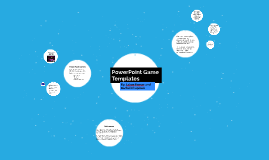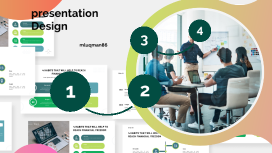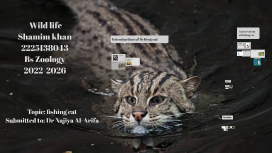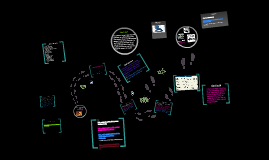Canva and Presentation Workshop
Transcript: Canva and Presentation Workshop Learn How to Utilize Canva and PowerPoint for Professional Presentations Introduction to Canva and PowerPoint Designing with Canva Overview of Canva Features Overview of PowerPoint Features Navigating the Canva Interface Customizing Designs Selecting Templates Canva offers user-friendly design tools, a vast library of templates, graphics, and fonts, making it accessible for professionals and novices alike. Its drag-and-drop interface allows for quick customization of designs, suitable for creating visually stunning presentations. PowerPoint provides a robust platform for presentation creation with numerous features such as slide transitions, animations, and design templates. Its integration with other Microsoft Office tools ensures seamless workflow and presentation sharing. The Canva interface is user-friendly, comprising a sidebar for template selection, design elements, and a canvas for real-time editing. Key features include drag-and-drop functionality and design grids, which streamline the design process and enhance creativity. Customization in Canva allows for personal branding, including color palettes and logos. Users can modify every aspect of a template, such as backgrounds, layouts, and elements, ensuring that the presentation aligns with specific messaging and audience preferences. Canva offers a vast library of templates tailored for various presentations, ensuring a professional appearance. Users can filter templates by category or theme, allowing for quick and relevant design choices that enhance the overall presentation aesthetic. Incorporating Text and Fonts Using Graphics and Images Importance of Professional Presentations Goals for the Workshop Typography plays a crucial role in presentation design. Canva supports a diverse range of fonts and text formatting options, allowing users to create emphasis and maintain clarity, which is vital for audience engagement. Graphics and stock images in Canva can elevate presentations significantly. Canva provides access to millions of free and premium images that can be seamlessly integrated, enhancing visual storytelling through impactful imagery. The workshop aims to equip participants with practical skills using Canva and PowerPoint, focusing on design principles, effective content delivery, and audience engagement strategies. Participants will leave with enhanced capabilities to create compelling presentations. Professional presentations enhance communication, clarity, and persuasiveness, crucial for engaging stakeholders. A well-designed presentation can boost credibility and effectively convey complex information. PowerPoint Fundamentals Best Practices in Presentation Creation Creating a New Presentation Consistency in Design Timing and Delivery Engaging the Audience Using Transitions and Animations Designing Slides Slide design should follow principles of consistency, simplicity, and clarity. Utilize themes and layouts that complement your message while ensuring text and visuals enhance rather than detract from audience understanding. To create a new presentation in PowerPoint, click on 'File' and then 'New.' Choose from available templates or start from a blank slide. This allows customization tailored to your specific content and audience needs. Maintain uniformity in fonts, colors, and layouts throughout your presentation to promote a professional image. Consistency helps the audience follow along more easily and reinforces brand identity. Transitions between slides can enhance flow, while animations highlight key points. Use these sparingly to maintain professionalism and keep the audience focused on the content rather than the effects. Utilizing interactive elements such as polls, questions, and multimedia can captivate your audience. Encourage participation to enhance understanding and retention of information. Effective presentations adhere to time constraints, allowing sufficient time for each segment. Practice delivery to balance information sharing and audience interaction, leading to a more impactful session. Importing Canva Designs into PowerPoint Handling Questions and Feedback Finalizing and Exporting Presentations Tips for Effective Slide Content Canva designs can be seamlessly imported into PowerPoint by downloading as images or PDFs. This integration maintains visual quality and allows the leverage of Canva's design capabilities within PowerPoint. Effective slide content is concise and targeted. Use bullet points, infographics, and images to convey information clearly, avoiding overcrowding slides with excessive text to enhance audience engagement. Prepare to address questions gracefully, showing appreciation for audience input. Clear and confident responses enhance credibility and foster a positive atmosphere during discussions. Before finalizing, review your presentation for clarity, coherence, and visual appeal. Export in formats suitable for various platforms to ensure accessibility for all