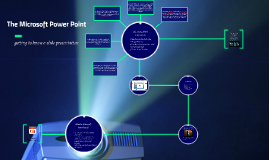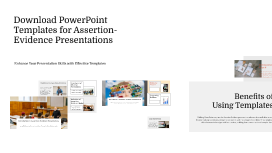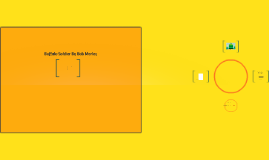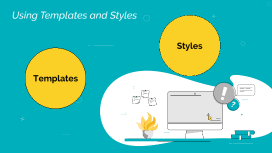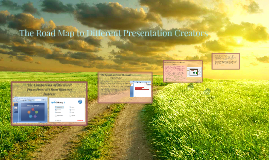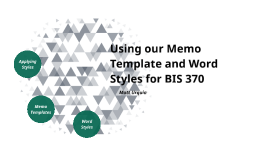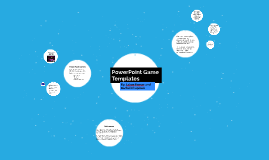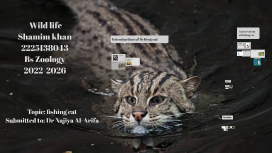Download PowerPoint Templates for Assertion-Evidence Presentations
Transcript: Asset Library Photos 04 Colors 01 Shapes 02 Download PowerPoint Templates for Assertion-Evidence Presentations Assets 05 Textures 02 02 01 02 01 Enhance Your Presentation Skills with Effective Templates Professional Appeal Templates enhance the professionalism of a presentation by offering polished visuals and a structured flow of information. A well-designed template signals credibility and preparedness, positively influencing audience perception. Traditional vs. Assertion-Evidence Engaging Visuals Importance of Effective Presentations Engaging Your Audience Time Efficiency Utilize storytelling, visuals, and questions to create a connection with your audience. Active participation increases interest and retention, making your message more impactful. Tailor content to audience needs for deeper engagement. Visuals are crucial in sustaining audience engagement and enhancing understanding. Applying graphics, charts, and images helps to illustrate key points, making complex information more accessible and memorable. Traditional presentations often rely on a narrative style, which can result in unclear messages. In contrast, Assertion-Evidence presentations prioritize a logical structure of clear assertions backed by concrete evidence, improving clarity and audience comprehension. Effective presentations are crucial in conveying complex information clearly and engaging audiences. Utilizing models like Assertion-Evidence significantly increases retention and understanding, leading to better decision-making and audience engagement. Installation Instructions Structuring Your Content Practice and Feedback Tips Supporting Evidence Using pre-defined templates significantly reduces time spent on slide creation. This efficiency allows presenters to concentrate on content development rather than layout, speeding up preparation and improving overall productivity. How to Download Templates Key Features of Assertion-Evidence Presentations After downloading the selected templates, unzip the files if they are compressed. Open the .pptx or .ppt files in PowerPoint to begin customizing your presentation based on the Assertion-Evidence model. Organize your content with a clear beginning, middle, and end. Start with a strong assertion, provide supporting evidence, and conclude with a summary to reinforce key points. Logical flow aids audience comprehension and retention. Regular practice supports confident delivery and familiarization with content. Seek constructive feedback from peers to identify strengths and areas for improvement. Rehearsal techniques, such as recording or simulating the presentation, can enhance performance. Robust supporting evidence bolsters assertions by providing facts, statistics, or examples. Effective presentations use data to strengthen claims and enhance credibility, ensuring that the audience trusts the information being presented. Definition of Assertion-Evidence Model Benefits of Using Templates Learn the essential steps for accessing and utilizing PowerPoint templates tailored for Assertion-Evidence presentations. Streamline your presentation design with these user-friendly resources. Effective assertion-evidence presentations hinge on three key features: clear assertions, robust supporting evidence, and engaging visuals. These elements work together to enhance the communication of ideas and make presentations more impactful. The Assertion-Evidence Model is a framework for presentations that places a strong emphasis on making clear assertions followed by relevant evidence. This model contrasts with traditional presentation formats, focusing on clarity and supporting data to enhance audience understanding. Accessing the Download Link Visit the designated website to locate the PowerPoint templates. The download link is typically positioned prominently on the home page or under a specific templates section for easy access. Best Practices for Effective Presentations Consistency in Design Clear Assertions Template Format Options Utilizing PowerPoint templates for Assertion-Evidence presentations enhances the overall effectiveness by ensuring design consistency, saving time on creation, and projecting professionalism. These templates offer a framework that aligns with best practices, enabling clear communication of complex ideas. Introduction to Assertion-Evidence Presentations Templates provide a uniform look and feel across all slides, reinforcing brand identity and making information easier to follow. Consistency minimizes cognitive load, allowing the audience to focus on the message rather than the visual variations. Mastering effective presentations involves structuring content logically, engaging with the audience, and practicing regularly. These practices enhance clarity, retention, and overall presentation impact. A clear assertion is a definitive statement that conveys a specific idea. This statement sets the stage for the presentation's main argument, providing an anchor for supporting