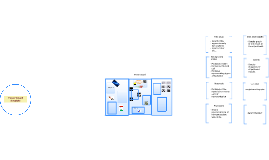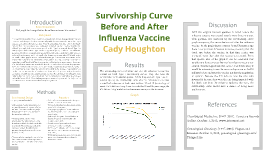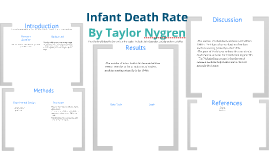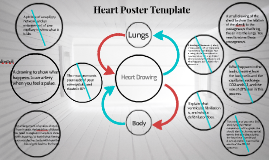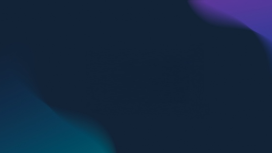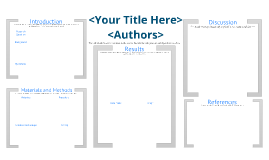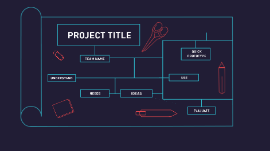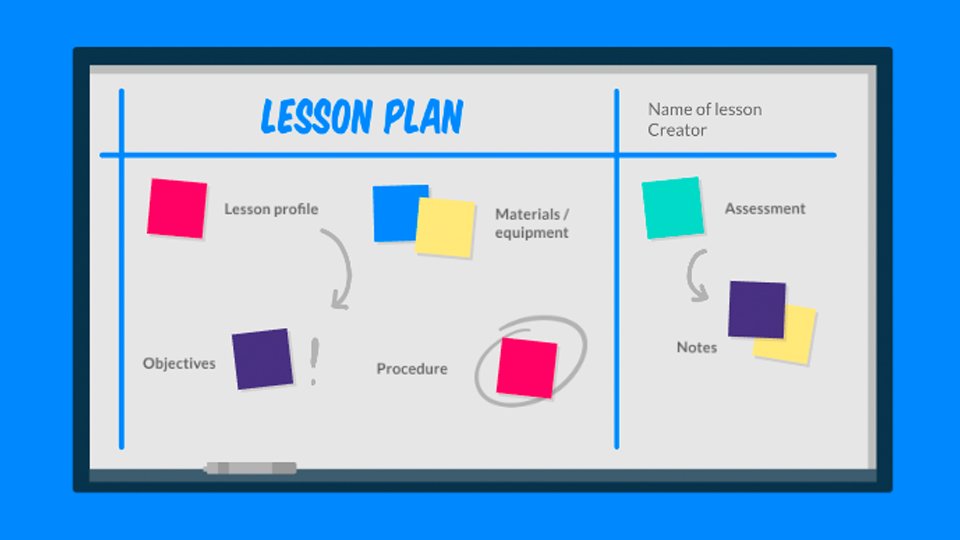Creating an Empty Template
Transcript: Benefits of Starting from Scratch Beginning a project with an empty template allows for personalized customization, tailored to specific needs and preferences. It encourages originality, problem-solving, and the development of unique solutions. Creating an Empty Template Applications of Empty Templates Empty templates are versatile tools used in various industries, from graphic design and web development to project management and content creation. They streamline processes, enhance consistency, and facilitate efficient project execution. Collaborative Template Creation Use Cases for Blank Templates Importance of a Blank Canvas Encouraging collaboration in template creation fosters innovation, diversity of ideas, and collective ownership, leading to more versatile and effective templates. Introduction to Creating Empty Templates An empty template offers a fresh start, fostering innovation and originality in every project. It provides the freedom to explore new ideas without constraints or preconceptions. Blank templates are ideal for creating standardized documents, designs, or processes that require consistency and efficiency. They are often used for project planning, brainstorming, data organization, and collaborative endeavors. Designing a Blank Canvas for Your Project A blank canvas holds the key to limitless creativity and productivity. Embrace the freedom of starting with a clean slate. Tracking and Evaluating Template Usage Setting up Guidelines and Standards Establishing clear guidelines and standards for using empty templates can ensure consistency, branding, and efficiency across projects and teams. Implementing systems to track template usage provides valuable insights for improvement, user feedback, and optimization of templates based on actual usage data and trends. Integration into Workflows Implementing and Utilizing Empty Templates Effectively integrating empty templates into workflows requires aligning with existing processes and addressing specific needs of users and teams. Integrating blank templates into existing workflows can streamline processes and enhance productivity. Combining images for designing effective templates Customization Options Best Practices for Template Design Click to add text Following best practices in template design ensures consistency, usability, and scalability, leading to enhanced user adoption and satisfaction. Enhancing Efficiency Through Collaboration Providing customization options allows users to tailor the empty template to their specific needs and preferences, enhancing its versatility and usability. Collaborative template creation leads to innovative solutions, incorporating diverse perspectives and improving overall efficiency in project workflows. Incorporating Essential Elements Ensuring User-Friendliness Designing an Effective Empty Template Including key elements in the template ensures it fulfills its intended purpose and provides value to users from the start. Ensuring user-friendliness in template design involves simplifying the interface, navigation, and instructions, making it easy for users to interact with and utilize the template effectively. Creating a well-thought-out layout and structure is essential for an empty template to serve its purpose effectively. Layout and Structure The layout and structure of an empty template play a crucial role in guiding users and organizing content efficiently. Introduce your first point This is where your presentation starts. Provide context for your audience and make it easy for them to follow. Closing the presentation Summarize each point you made Give quick call-backs so your audience remembers Make it clear this is the end Follow up with another point Keep your words short and punchy so your audience stays focused. You can add imagery and frames to keep their attention where you want it. Put a bold statement here Put something fun or important here Write something high-impact about this photo Use this space for details that you haven’t talked about yet. Relate what you’re saying to the nearby image so your audience has a visual, too.