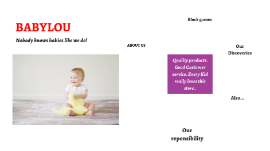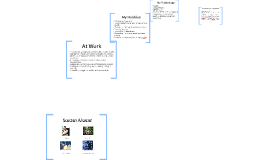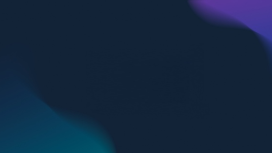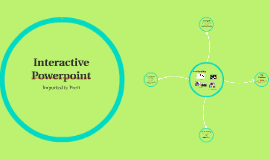Interactive Timeline Template
Transcript: Interactive Timeline Template Creating a Dynamic Presentation Experience Implementing Slide Transitions Linking Boxes for Navigation Types of Transitions There are various types of slide transitions, including fade, slide, wipe, and zoom. Each type serves a different purpose; for instance, fade transitions can create a subtle effect, while sliding transitions can convey movement and progression in a timeline. Best Practices for Smooth Transitions Troubleshooting Common Issues Linking boxes in your timeline can create a seamless navigation experience. By hyperlinking boxes to corresponding slides or sections, users can move fluidly through the presentation, enhancing engagement and interactivity. To ensure smooth transitions, maintain consistent timings across slides and avoid overly complex effects. This creates a professional and polished flow, making it easier for the audience to follow along without distraction. Common issues during transitions include lag and misalignment. To troubleshoot, check slide timings and ensure that all hyperlinks are correct and functional before presenting, which will help avoid disruptions during the slideshow. Introduction to Timeline Templates Creating Your Timeline Template Definition of Timeline Templates Layout Options Interactive Elements Importance in Presentations Tools for Designing Timelines Box Design and Aesthetics Timeline templates are structured formats used to present chronological information graphically. They allow users to display events, milestones, or data points in a linear fashion, making complex information easily digestible. Key Features Utilizing timeline templates in presentations aids in simplifying complex concepts and enhances audience retention. They frequently convey a narrative efficiently, emphasizing relationships between events or phases. A timeline can be presented in vertical or horizontal layout. Vertical layouts are more traditional, while horizontal layouts are visually engaging and suited for presentations where space is limited. Incorporating interactive elements such as hyperlinks and clickable boxes enhances user engagement. Features like animations and transitions also keep the audience's attention while displaying information progressively. Common Use Cases Several tools are available for timeline creation, including Microsoft PowerPoint, Google Slides, and specialized software like Lucidchart or Preceden. These tools offer templates, shapes, and features to streamline the timeline design process. Color schemes, fonts, and shapes play a crucial role in box design. Consistent use of branding colors and legible fonts enhances clarity, while creative designs can make the timeline visually appealing. Key features of timeline templates include customizable layouts, interactive elements, and clear visual pathways. They often include options for varied time intervals and data integration, enhancing flexibility and functionality. Timeline templates are employed in various fields, including project management, education, and history presentations. They efficiently showcase project phases, historical events, or product development cycles.