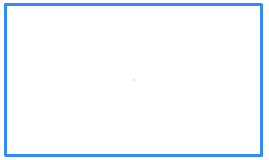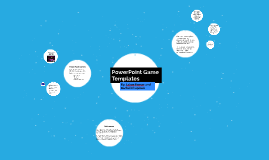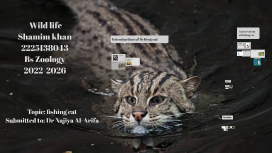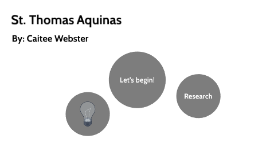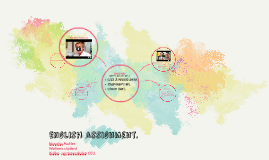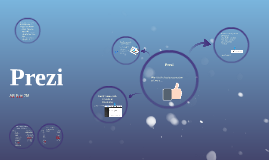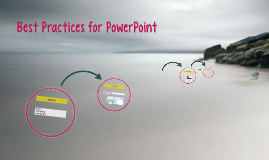Comparison of PowerPoint and Prezi
Transcript: User Interface and Features Comparison Comparison of PowerPoint and Prezi Analyze the user interface of PowerPoint and Prezi along with their respective features to make an informed decision on the ideal presentation software for your needs. Presentation Software Features Comparison a Explore the distinct features of PowerPoint and Prezi to determine which platform best suits your presentation style and objectives. Overview of PowerPoint Overview of Prezi b PowerPoint is a widely-used slideshow presentation program developed by Microsoft, offering a traditional slide-by-slide format with various customization options. Prezi is a dynamic presentation tool that utilizes a zooming user interface to create non-linear presentations, allowing for a more visually engaging and interactive experience. Features for Creating Presentations in PowerPoint Features for Creating Presentations in Prezi student work/eman mohammed grera project /softwere ingineering teacher subject/mostafa ashfello PowerPoint offers a wide range of templates, transitions, animations, and multimedia support for dynamic and engaging presentations. Prezi provides unique zooming effects, path animations, and 3D backgrounds to create visually stunning and interactive presentations. Comparing PowerPoint and Prezi A comparative analysis of two leading presentation software Usage Comparison: PowerPoint vs. Prezi Purpose of presentation software The primary objective of presentation software like PowerPoint and Prezi is to help users create visually appealing and engaging presentations to communicate ideas effectively. Analyze the user interface and features of PowerPoint and Prezi to understand their impact on presentation creation. ما الفرق بين برنامج باور بوينت وبرنامج البريزي. D Design Templates in Prezi Prezi focuses on non-linear and dynamic presentations, offering unique templates that allow for zooming and panning effects to engage the audience in a visually compelling way. Graphics in PowerPoint User Interface of Prezi PowerPoint provides a variety of built-in graphics and visual elements, such as icons, shapes, and SmartArt, to enhance the visual appeal and convey information effectively in presentations. Structure and Slide Types in PowerPoint PowerPoint offers a traditional slide-based structure with various slide layouts including title slides, content slides, and transition effects for seamless presentation flow. Prezi features a canvas-based interface allowing the creation of non-linear presentations by zooming in and out of content. Visual Elements in Prezi Prezi offers a unique approach to visual storytelling with 3D backgrounds, animations, and custom images, allowing users to create immersive and interactive presentations that captivate the audience. Defining Presentations in PowerPoint and Prezi Customization Options in PowerPoint Designing Presentations: Templates and Visual Elements PowerPoint offers a traditional slide-based structure with various slide layouts including title slides, content slides, and transition effects for seamless presentation flow. c PowerPoint offers extensive customization options such as themes, fonts, colors, and animations, enabling users to create visually appealing and personalized presentations tailored to their audience. Structure and Presentation Format in Prezi Prezi provides a zoomable canvas where presenters can create non-linear presentations, emphasizing the relationship between ideas and allowing for a dynamic and interactive presentation format. Design Templates in PowerPoint Design templates and visual elements play a crucial role in creating impactful presentations. Let's explore how PowerPoint and Prezi differ in their design offerings. Customization Options in Prezi PowerPoint offers a wide range of pre-designed templates for users to choose from, making it easy to create professional-looking slides with consistent design elements. User Interface of PowerPoint Prezi allows for creative customization with customizable templates, paths, and zooming effects, offering a unique and interactive presentation experience that captures audience attention. PowerPoint offers a familiar desktop-like interface with a ribbon toolbar for easy access to tools and functions. Conclusion: PowerPoint vs. Prezi e A comprehensive comparison of the features, strengths, and weaknesses of PowerPoint and Prezi to guide your choice in selecting the best program for your presentations. Recap of PowerPoint Features Choosing the Right Program PowerPoint offers a traditional slide-based format with a wide range of templates and design tools. It is recognized for its ease of use and compatibility with existing tools and programs, making it a popular choice for businesses and professionals. When selecting between PowerPoint and Prezi, consider the nature of your presentation. Use PowerPoint for traditional, linear presentations, while Prezi is suitable for non-linear, story-driven presentations that require a