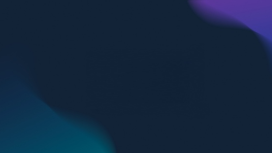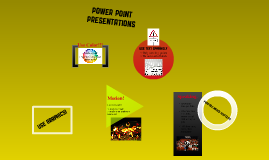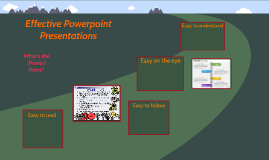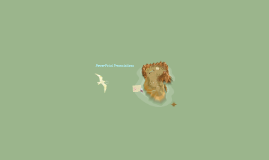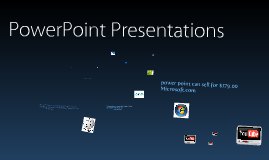PowerPoint Presentations
Transcript: Audience Interaction Strategies Effective Use of Animations Incorporating Videos Engaging the audience through techniques such as direct questions and small group discussions fosters a collaborative atmosphere. Encourage participation by assigning roles or tasks, enhancing the connection between presenter and audience. Animations can visually represent processes and emphasize key points, but should be used judiciously. Well-timed, purposeful animations can sustain interest and guide the audience's focus without causing distractions. Videos can summarize complex information or evoke emotions more effectively than text alone. Embed short, relevant videos that illustrate key points or provide testimonies, ensuring they align with the presentation's message. Interactive Elements Incorporating Charts and Graphs Incorporating interactive elements like polls, quizzes, and Q&A sessions stimulates audience participation. This active involvement enhances retention of information while providing immediate feedback, making the presentation more dynamic and engaging. Charts and graphs visually represent data, making complex information easier to digest. PowerPoint supports various chart types, such as bar, pie, and line charts, which can be easily customized to fit the presentation style. Enhancing Engagement Exporting and Sharing Presentations Implementing Hyperlinks Using Slide Master Engaging presentations are driven by dynamic elements that capture audience attention and foster interaction. Utilizing storytelling, multimedia, and interactive features transforms a standard presentation into an impactful experience. PowerPoint allows users to export presentations as PDF, videos, or directly to cloud services. This functionality ensures easy sharing and accessibility across devices, facilitating collaboration with teams and clients. Slide Master allows users to create a consistent look across all slides by setting fonts, colors, and layouts in one place. Once modified, changes reflect on every designated slide, saving time and maintaining uniformity. Hyperlinks enable navigation within a presentation to other slides or external resources, enriching user experience. They can direct users to websites, documents, or specific slide content, enhancing interactivity and relevance. Storytelling Techniques Compelling narratives help contextualize information, making it relatable and memorable. Utilize character, conflict, and resolution to create a storyline that resonates, engaging the audience’s emotions and retaining their interest through the presentation. Troubleshooting Common Issues Common PowerPoint issues include compatibility errors and formatting discrepancies. Familiarity with troubleshooting techniques, such as checking file formats and repairing corrupted files, enhances smooth presentation delivery. Advanced PowerPoint Features Unlock the full potential of PowerPoint with advanced features that enhance presentations, streamline design processes, and facilitate effective communication. Master these tools to elevate your slide design and audience engagement. Choosing the Right Templates Understanding Your Audience Identifying the audience's needs, preferences, and knowledge level is crucial for effective presentations. Tailoring content and design to resonate with the audience enhances engagement and message retention. Selecting an appropriate template sets the tone and style of the presentation. A well-matched template aligns with the subject matter and audience expectations, enhancing professionalism and aesthetic appeal. Color Scheme and Fonts Consistent color schemes and font choices contribute to readability and visual harmony. Using contrasting colors for text and background can improve legibility, while fonts should reflect the presentation's tone. PowerPoint Presentations Visual Hierarchy Designing Effective Slides Establishing clear visual hierarchy helps guide the audience's attention to key points. Utilizing size, contrast, and placement effectively can emphasize important information and improve overall comprehension. Creating impactful slides involves a deep understanding of the audience and strategic design choices. By leveraging the right elements, presentations can capture attention and convey messages clearly. Including Images and Graphics Incorporating images and graphics can enhance understanding and retention of information. Visual elements should complement the text and not distract from the core message, ensuring a balanced presentation. Creating Engaging and Effective Slides Key Features of PowerPoint PowerPoint includes features such as slide transitions, animations, templates, and multimedia integration. These tools enable users to create visually appealing presentations that can hold audience attention and convey messages effectively. Importance of Presentations Overview of PowerPoint PowerPoint is a presentation software developed by Microsoft, widely used for creating slide-based