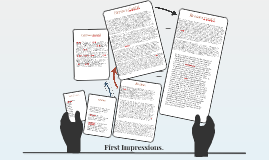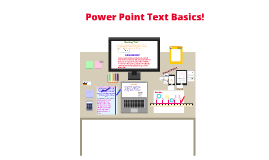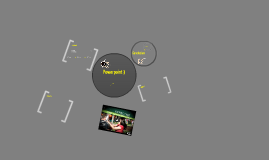3-Column Notes
Transcript: Reviews Cont'd. Citations Cont'd. Review. 1. eVideo/Film 2.Article 3.Article 4.Article 5.Article 6.Article 7.Article 8.Article 9.Website 10.Article 8.The aim of this study was to examine the impact of a tennis player’s body language and clothing (general vs. sport-specific) on the impressions observers form of them. Forty male tennis players viewed videos of a target tennis player warming up. Each participant viewed the target player displaying one of four combinations of body language and clothing (positive body language/ tennis-specific clothing; positive body language/general sportswear; negative body language/tennis-specific clothing; negative body language/general sportswear). After viewing the target player, participants rated their impressions of the model’s episodic states and dispositions and gave their perceptions of the likely outcome of a tennis match with the target player. Analyses of variance revealed that positive body language led to favorable episodic impressions and low outcome expectations. The study supports the contention that nonverbal communication can influence sporting interactions. This relates to my topic because it shows the importance of body language and it shows how people unconsciously observe you and form opinions of you. Also it shows that body language is paired with other facts when people interact with you and watch you. As the combine these factors they not only judge your personality but your possible chances of success. 5.Handshaking is huge in the workforce! It is the most common American greeting! This source starts off by identifying handshaking is undeniable, at some point you will have to shake someone’s hand rather you are at an interview or not but what does your handshake say about you? The researchers used individuals enrolled in entry level psychology courses as a part of their study. These students had to participate in different studies and this was an option. In groups of fours the parties were introduced and then the experiment began. The participants rated the individual’s handshakes on a scale and used it to make assumptions about their personality. So people with firm handshakes were often thought to be more confident. But when they added gender it became a little more complex. Such as females with firm handshakes were thought to be more open to try new things vs. females that were not. But these are judgements based on handshakes that were not practiced or meant to impress, they were natural. The psychologist found that people form immediate evaluations of who you are based on the type of handshake you provide. So, it is important that you always execute a firm and direct handshake to create positive correlations. This has even been so important over the years some business graduate programs are adding handshaking courses to their curriculums! 4.Dougherty, T. W., Turban, D. B., & Callender, J. C. (1994). Confirming first impressions in the employment interview: A field study of interviewer behavior. Journal of applied psychology, 79(5), 659. 5.Chaplin, W. F., Phillips, J. B., Brown, J. D., Clanton, N. R., & Stein, J. L. (2000). Handshaking, gender, personality, and first impressions. Journal of Personality and Social Psychology, 79(1), 110. 6.Carney, D. R., Colvin, C. R., & Hall, J. A. (2007). A thin slice perspective on the accuracy of first impressions. Journal of Research in Personality, 41(5), 1054-1072. 7.Dean, D. H. (2011). Young adult perception of visible tattoos on a white-collar service provider. Young Consumers, 12(3), 254-264. 8.Greenlees, I., Buscombe, R., Thelwell, R., Holder, T., & Rimmer, M. (2005). Impact of opponents’ clothing and body language on impression formation and outcome expectations. Journal of Sport & Exercise Psychology, 27(1), 39-52. 9.Dean, D. H. (2011). Young adult perception of visible tattoos on a white-collar service provider. Young Consumers, 12(3), 254-264. doi:http://dx.doi.org/10.1108/17473611111163304 10.Arvey, R. D., & Campion, J. E. (1982). THE EMPLOYMENT INTERVIEW: A SUMMARY AND REVIEW OF RECENT RESEARCH1. Personnel Psychology, 35(2), 281-322. 2.This article is not very helpful but it does make an interesting point. It describes the importance of an attractive first impression. It is the first thing you notice when you walk into a house and the last thing you see when you leave. Like the first source this first impression maximizes on nonverbal communication. What the doormat communicates to you is a reflection of who the person is, that put the doormat there. This article focuses more on the stylistic aspects of the doormat and not really the psychology ones it has. This sources connects to the third because they both relay the message that people immediately assign value on the first impression. So why not have an extravagant doormat? It would cause people to establish value in who you are and where you live. But what if the surrounding area is a sketchy area or if the house the doormat is welcoming you